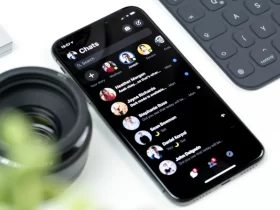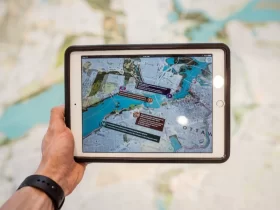In today’s interconnected world, where our smartphones serve as central hubs for communication, productivity, and personal organization, the concept of synchronization, or “sync,” has become increasingly important. For Android users, sync plays a crucial role in keeping various apps, accounts, and devices up to date with the latest information. However, understanding whether sync should be turned on or off can be a perplexing dilemma for many.
The purpose of this article is to delve into the topic of sync on Android devices and provide clarity on whether it should be enabled or disabled. We will explore the benefits of having sync turned on, including real-time updates, seamless integration across devices, and automatic data backup. Simultaneously, we will also examine the potential downsides, such as increased battery usage, data consumption, and privacy concerns.
Should Sync Be On Or Off On Android?
The decision of whether to keep sync on or turn it off on Android depends on individual needs and priorities. Keeping sync on offers several advantages, such as real-time updates, seamless integration between devices, and automatic data backup. This is particularly beneficial for users who heavily rely on notifications and frequently switch between devices or platforms. However, there are also potential drawbacks, including increased battery usage, data consumption, and privacy concerns. Turning sync off can be preferable for those looking to conserve battery power, limit data usage, or prioritize privacy. Ultimately, it is important to consider your specific circumstances and adjust sync settings accordingly to find the right balance between convenience and optimization on your Android device.
What Is Sync On Android?
Sync on Android is a feature that allows the seamless exchange of data and information between various apps, accounts, and devices. It ensures that the data on your Android device remains up to date and synchronized across different platforms, such as email, contacts, calendars, and other applications. Sync enables real-time updates, ensuring that changes made on one device are reflected on others almost instantly. This functionality enhances productivity, convenience, and accessibility, as it allows users to stay connected and have consistent information across multiple devices. Sync on Android serves as a bridge that keeps your data harmonized, providing a cohesive and integrated user experience.
How Does Sync Works On Android Devices?
Sync on Android devices works through a process called synchronization, which involves the exchange of data between your device and various online services or accounts. Here’s a general overview of how sync works on Android:
- When you set up an account on your Android device, such as a Google account or an email account, you are prompted to enable sync for that account. By default, most accounts have sync enabled.
- Once sync is enabled, your Android device establishes a connection with the associated online service or account. It periodically checks for updates or changes in the data stored on both your device and the server.
- During synchronization, the device compares the data stored locally on your Android device with the data on the server. It identifies any discrepancies or differences between the two.
- After identifying the differences, the device updates the data on your Android device to match the data on the server. This process ensures that both sets of data are consistent and up to date.
- Sync on Android also allows for real-time updates. For example, if you receive a new email, enabling sync ensures that the email is instantly delivered to your device, allowing you to stay up to date with the latest information.
- Sync on Android devices is typically two-way, meaning changes made on your device are synchronized and reflected on the server, and vice versa. For example, if you create a new contact on your Android device, it will be synced and available in your online contacts as well.
- Sync typically occurs in the background without requiring manual intervention. The frequency of sync can vary based on factors like battery optimization settings, network connectivity, and the specific app or account being synced.
The Advantages Of Having Sync Enabled On An Android Device
Having sync enabled on an Android device offers several advantages that enhance convenience, productivity, and data management. Here are some key advantages of keeping sync enabled:
Real-Time Updates:
Sync enables real-time updates, ensuring that changes made on one device are instantly reflected on other devices or platforms. This is particularly useful for email, messaging, calendar events, and other apps where timely information is crucial. You can stay up to date with the latest information and seamlessly switch between devices without missing any important updates.
Seamless Integration:
Sync allows for seamless integration between different devices and platforms. For example, if you make changes to your contacts, calendars, or notes on one device, the changes will be automatically synchronized across all your connected devices. This integration eliminates the need for manual data transfer and ensures that you have consistent and up-to-date information across all your devices.
Automatic Data Backup:
Syncing data on your Android device often includes automatic data backup. This means that important information, such as contacts, app data, and settings, can be securely stored in the cloud or on the server associated with your account. In case of device loss, damage, or upgrading to a new device, you can easily restore your data and settings by simply signing in to your account.
Enhanced Collaboration:
Sync enables collaboration and sharing of data across multiple users or devices. For example, with sync enabled, you can collaborate on documents, spreadsheets, or presentations with others in real-time. Changes made by one user are immediately reflected for others, facilitating efficient teamwork and minimizing version conflicts.
Cross-Platform Accessibility:
Sync allows you to access your data from various devices and platforms. Whether you switch between your smartphone, tablet, or computer, having sync enabled ensures that your data is accessible and consistent across all these devices. You can start a task on one device and seamlessly continue it on another without any data transfer hassle.
App Data Synchronization:
Many apps utilize sync to keep app data consistent across devices. This can include game progress, preferences, bookmarks, and more. With sync enabled, you can pick up where you left off in a game, access saved preferences, or have access to your bookmarks, irrespective of the device you are using.
Pros And Cons Of Keeping Sync On Android
Keeping sync enabled on Android devices has its advantages and disadvantages. Let’s explore the pros and cons:
Pros of Keeping Sync On:
Real-Time Updates: With sync enabled, you receive real-time updates and notifications for emails, messages, calendar events, and other apps. You stay informed about the latest information without manually refreshing or checking for updates.
Seamless Integration: Sync allows for seamless integration between devices and platforms. Changes made on one device, such as adding a contact or event, are automatically reflected on all connected devices. This eliminates the need for manual data transfer and ensures consistency across devices.
Automatic Data Backup: Syncing data often includes automatic data backup to cloud services or servers. This means that important information, such as contacts, app data, and settings, are securely stored. In case of device loss or damage, you can easily restore your data by signing in to your account.
Enhanced Collaboration: Sync enables collaboration and sharing of data across multiple users or devices. For example, with sync enabled, you can collaborate on documents or projects in real-time, making teamwork more efficient and reducing the chances of version conflicts.
Cons of Keeping Sync On:
Increased Battery Usage: Syncing data in real-time requires constant communication between your device and servers, which can consume battery power. Keeping sync enabled may lead to slightly higher battery usage, especially if you have numerous accounts or apps syncing simultaneously.
Data Consumption: Syncing large files or frequent updates can consume mobile data, especially if you are not connected to a Wi-Fi network. If you have limited data plans or are roaming, this constant data usage can result in additional charges or slower internet speeds.
Privacy Concerns: Syncing involves transmitting your data to cloud services or servers, which may raise privacy concerns for some users. While most reputable services have strong security measures in place, there is always a risk of unauthorized access or data breaches.
How To Adjust Sync Settings On Android?
Adjusting sync settings on Android is a straightforward process that allows you to customize the syncing behavior according to your preferences. Here’s a step-by-step guide on how to adjust sync settings on Android:
Locate the Settings app on your Android device. It is usually represented by a gear or cogwheel icon. You can find it in your app drawer or by swiping down the notification shade and tapping on the gear icon in the top-right corner.
In the Settings menu, scroll down or search for the “Accounts” option. On some devices, it may be called “Accounts & Sync” or similar. Tap on it to access your accounts and sync settings.
You will see a list of accounts associated with your Android device, such as Google, email, social media, or cloud storage accounts. Choose the account for which you want to adjust the sync settings by tapping on it.
Once you’ve selected the account, you will see a list of data types or services that can be synced. These may include options like Contacts, Calendar, Email, App Data, or others. Toggle the switch next to each data type to enable or disable syncing for that particular category.
Some accounts offer options to adjust the sync frequency. Tap on the account, and look for a setting related to sync frequency or interval. You can choose options like “Auto-sync,” “Sync every hour,” or “Sync manually.” Select the desired frequency based on your preference.
Depending on the account and device, you may find additional options or settings related to sync. These can include sync settings for specific apps, sync optimization for battery saving, or options to sync over Wi-Fi only. Explore these settings and make adjustments as needed.
Final Words
In conclusion, the decision of whether to keep sync on or off on your Android device depends on your specific needs, priorities, and circumstances. Keeping sync enabled offers advantages such as real-time updates, seamless integration, automatic data backup, collaboration, and cross-platform accessibility. However, there are also considerations to keep in mind, such as increased battery usage, data consumption, and privacy concerns.
It’s important to strike a balance between convenience and optimization. You can adjust sync settings on your Android device to customize which data types are synced, control the sync frequency, and explore additional options for specific accounts. By reviewing and managing the apps and accounts being synced, you can optimize the sync functionality and ensure it aligns with your preferences.