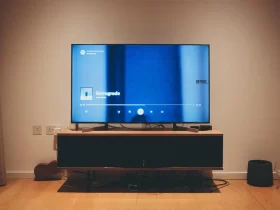BitLocker is a powerful encryption feature integrated into Windows, designed to secure data by encrypting entire drives. Particularly on Dell laptops, BitLocker plays a crucial role in protecting sensitive information from unauthorized access. However, situations may arise where users need to bypass the BitLocker recovery key — for instance, when the key is lost or forgotten, rendering the encrypted data inaccessible. This guide emphasizes navigating such scenarios responsibly, highlighting the importance of ethical and legal considerations. Our aim is to assist legitimate users in regaining access to their data while strongly discouraging unauthorized attempts to circumvent security measures. Proceeding with caution and awareness of the implications is paramount.
How To Bypass Bitlocker Recovery Key On Dell Laptop?
- Using BitLocker Recovery Options: If you’ve forgotten your BitLocker PIN or password but have access to the recovery key, you can use it to unlock your drive. This method requires having the recovery key stored somewhere other than the encrypted drive.
- Dell Support Assistance: For Dell-specific hardware, contacting Dell support can sometimes provide solutions, especially if the issue is related to hardware integration with BitLocker. They may offer guidance or steps that are specific to Dell laptops, which could help in recovering access to your encrypted data.
- Utilizing Windows Recovery Environment: Accessing WinRE and performing a system restore or command prompt interventions might help in certain situations, although this typically won’t bypass BitLocker but could resolve issues preventing BitLocker from accepting your recovery key.
- Professional Data Recovery Services: Seeking Professional Help: Professional data recovery services that specialize in encrypted drives might be able to assist. These services often have the tools and expertise to recover data from encrypted drives, although success is not guaranteed, and the process can be costly.
- Microsoft Account: Microsoft Account Recovery Key Retrieval: If you’ve backed up your BitLocker recovery key to your Microsoft account, you can access it by logging into your Microsoft account from another device. This is applicable if you chose to save your recovery key to your Microsoft account during BitLocker setup.
Understanding Bitlocker On Dell Laptops
BitLocker Drive Encryption is a security feature integrated into Windows operating systems designed to protect data by providing encryption for entire volumes. On Dell laptops, as with other compatible devices, BitLocker offers a robust layer of protection against unauthorized access to sensitive data, especially in cases of theft or loss. By encrypting the drive’s contents, BitLocker ensures that data cannot be read without the correct encryption key, which is typically a password, PIN, or recovery key. This encryption applies to all data on the drive, including files, system information, and personal data, making BitLocker an essential tool for data security.
Setting up BitLocker on a Dell laptop involves initializing the encryption process through the Windows Control Panel or using a Group Policy in a managed environment. During setup, users are prompted to save a recovery key, a crucial piece of information needed to access the encrypted drive should the user forget their password or if the device experiences issues with its Trusted Platform Module (TPM). Dell laptops, particularly those aimed at professional users, often come with a TPM chip that works in tandem with BitLocker to securely store encryption keys, providing an additional layer of security and facilitating the encryption process.
Understanding the relationship between BitLocker and the hardware features of Dell laptops is key to effectively utilizing this encryption tool. For instance, the TPM chip, when available, automates certain aspects of the encryption process, such as key generation and secure storage, making the encryption practically invisible to the user during daily use. However, in scenarios where the TPM is not available or not functioning correctly, BitLocker may rely on alternative methods like a USB key to store the startup key or a password entered by the user during system startup.
The importance of BitLocker in protecting data cannot be overstated, especially in an era where data breaches and device theft are common. For Dell laptop users, leveraging BitLocker encryption means adding a significant barrier against potential data compromise. However, it’s essential to manage BitLocker properly by securely storing recovery keys and understanding how to troubleshoot common issues, such as lost passwords or recovery keys, to ensure data remains accessible to authorized users while being protected from unauthorized access.
Why You Might Need To Bypass The Bitlocker Recovery Key?
There are several legitimate reasons why someone might need to bypass the BitLocker recovery key on a Dell laptop. These scenarios typically revolve around instances of lost access due to forgotten credentials or unexpected issues with the laptop’s hardware or software. Understanding these situations is crucial for recognizing when it might be necessary to seek methods for regaining access to encrypted data without the original recovery key.
- Forgotten Recovery Key Or Password: One of the most common reasons for needing to bypass BitLocker is simply forgetting the password or misplacing the recovery key. Users might not remember their BitLocker password due to infrequent use, or they may lose access to where the recovery key was stored, such as in a Microsoft account, on a USB drive, or printed document.
- Second-Hand Laptop Purchases: Individuals who purchase used Dell laptops might encounter BitLocker encryption left enabled by the previous owner. In cases where the new owner doesn’t receive the BitLocker recovery key, they’re left unable to access the encrypted drive, necessitating a bypass to use the laptop fully.
- System Or Hardware Malfunctions: Sometimes, hardware failures or system updates can cause issues with BitLocker’s normal operation. For example, changes to the system’s firmware or hardware configurations (like replacing the motherboard or TPM chip) can trigger BitLocker to request the recovery key. If the user cannot provide it due to the unexpected nature of these changes, bypassing becomes a necessary step to regain access.
- Data Recovery Efforts: In some scenarios, IT professionals or data recovery experts might need to access data on a BitLocker-encrypted drive as part of a data recovery effort. If the original user is unable to provide the necessary credentials due to forgetfulness or because they’re no longer available, specialists may need to bypass BitLocker to recover critical data.
Conclusion
In conclusion, BitLocker provides a robust layer of security for data on Dell laptops, but managing recovery keys is critical to avoiding lockouts. By securely storing recovery keys, creating multiple backups, and educating users about the importance of these keys, individuals and organizations can prevent future access issues. Remember, ethical and legal considerations are paramount when handling BitLocker-encrypted data. Properly managing BitLocker and its recovery keys ensures that data remains secure yet accessible to authorized users, striking a balance between security and usability.
FAQ’s
What Is A Bitlocker Recovery Key?
A BitLocker recovery key is a unique 48-digit numerical password used to unlock your BitLocker-encrypted drive in cases where the usual unlock method (e.g., PIN, password) is unavailable or fails.
How Can I Find My Bitlocker Recovery Key?
Your BitLocker recovery key might be stored in several places: printed out, saved in a file, stored on a USB flash drive, kept in your Microsoft account, or managed by your organization’s IT department.
Can I Disable Bitlocker Without The Recovery Key?
Disabling BitLocker typically requires the recovery key or the standard encryption password/PIN. Without these, disabling BitLocker directly is not feasible.
What Happens If I Lose My Bitlocker Recovery Key?
Losing your BitLocker recovery key without having an alternative unlock method can result in permanent data loss, as the drive cannot be decrypted without the key.
Can Bitlocker Be Bypassed Or Cracked?
BitLocker is designed to be highly secure, making bypassing or cracking the encryption without the correct credentials (password, PIN, recovery key) extremely difficult, if not practically impossible, through legitimate means.