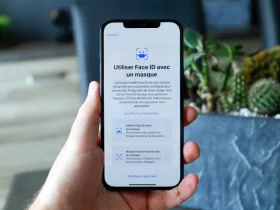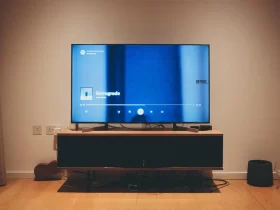The introduction sets the stage for understanding the concept of Thunderbolt Bridge on Mac. Thunderbolt Bridge is a versatile networking technology that plays a pivotal role in connecting and sharing resources between Mac devices. With Thunderbolt’s remarkable data transfer speeds and low-latency connectivity, it provides Mac users with a powerful tool for various purposes, from seamless file sharing and collaborative work to gaming and multimedia streaming. In this article, we will delve into the intricacies of Thunderbolt Bridge, explaining its core functionalities, compatible Mac models, setup procedures, use cases, advanced configurations, troubleshooting tips, and more. By the end, you’ll have a comprehensive understanding of how Thunderbolt Bridge can enhance your Mac experience.
What Is Thunderbolt Bridge On Mac?
Thunderbolt Bridge on Mac is a networking technology that allows high-speed data transfer and low-latency communication between Mac devices via Thunderbolt ports and cables. It enables seamless file sharing, collaborative work, gaming, and multimedia streaming, offering a fast and reliable connection method for various purposes.
Understanding Thunderbolt Technology
Thunderbolt is a high-speed data transfer and connectivity technology developed by Intel in collaboration with Apple. It provides an extremely fast and versatile interface for connecting various peripherals and devices to Mac computers. Understanding Thunderbolt technology is crucial to grasp the significance of Thunderbolt Bridge on Mac.
Thunderbolt technology was first introduced by Intel in 2011 and subsequently adopted by Apple in its Mac lineup. It has since undergone several iterations, with Thunderbolt 3 and Thunderbolt 4 being the most recent versions. Thunderbolt combines PCI Express and DisplayPort protocols to offer a high-performance, bi-directional data transfer interface.
Thunderbolt technology supports data transfer speeds of up to 40 Gbps (Thunderbolt 3) and 80 Gbps (Thunderbolt 4), making it significantly faster than alternatives like USB.
Thunderbolt devices can be daisy-chained, allowing multiple devices to be connected in a series, simplifying cable management.Thunderbolt ports are versatile, as they are often backward compatible with other connection standards like USB and DisplayPort.
Power Delivery: Many Thunderbolt ports support power delivery, enabling the charging of laptops and devices through a single cable.
These earlier versions used the Mini DisplayPort connector. These versions utilize USB-C connectors, offering higher speeds and wider compatibility.
Cables: Thunderbolt cables come in various lengths and are available in both active and passive versions, with active cables supporting longer distances.
Thunderbolt is not only used for Thunderbolt Bridge but also for a wide range of peripherals like external hard drives, monitors, docking stations, and eGPUs (external graphics processing units). Its exceptional speed and versatility make it a preferred choice for professionals and power users who require high-performance connectivity for their Mac devices.
How Does Thunderbolt Bridge Work?
Thunderbolt Bridge is a networking technology that utilizes Thunderbolt ports and cables to create a high-speed, direct connection between two Mac computers. Here’s how it works:
- Physical Connection: To establish a Thunderbolt Bridge connection, you need two Mac computers equipped with Thunderbolt ports (typically Thunderbolt 2, Thunderbolt 3, or Thunderbolt 4). You’ll also need a Thunderbolt cable with the appropriate connectors for both Macs.
- Cable Connection: Connect one end of the Thunderbolt cable to the Thunderbolt port of the first Mac and the other end to the Thunderbolt port of the second Mac. Ensure both Macs are powered on.
- Network Configuration: Once the Thunderbolt cable is connected, the Macs recognize the Thunderbolt Bridge as a network interface. You can configure network settings for Thunderbolt Bridge just like you would for any other network connection.
- Data Transfer And Communication: Thunderbolt Bridge facilitates high-speed data transfer and low-latency communication between the two connected Macs. It operates at speeds that are significantly faster than traditional network connections like Wi-Fi or Ethernet. This makes it ideal for tasks such as sharing files, collaborating on projects, or even playing multiplayer games with minimal lag.
- No External Network Required: Thunderbolt Bridge doesn’t rely on an external network or router; instead, it creates a direct, peer-to-peer connection between the Macs. This means you can use it even in environments where traditional network infrastructure is unavailable.
- Security: Thunderbolt Bridge offers a secure connection, as it’s a point-to-point link between the two Macs. It doesn’t expose your data to external networks or the internet, which can enhance privacy and security.
- Disconnect And Reconnect: When you’re done using Thunderbolt Bridge, simply disconnect the Thunderbolt cable. The Macs will return to their regular network configurations.
- Compatibility: Thunderbolt Bridge is supported by various Mac models, but it’s essential to check the compatibility of your specific Mac and macOS version to ensure it works correctly.
Which Macs Are Compatible With Thunderbolt Bridge?
Thunderbolt Bridge is a feature available on Mac computers equipped with Thunderbolt ports. The compatibility of Macs with Thunderbolt Bridge depends on the presence of Thunderbolt technology in the specific model. Here’s a general guideline for Mac compatibility with Thunderbolt Bridge:
- MacBook Pro: Many MacBook Pro models, especially those released from 2011 onwards, feature Thunderbolt ports and are compatible with Thunderbolt Bridge. However, compatibility may vary depending on the specific model and year.
- MacBook Air: Some MacBook Air models, starting from 2011, also include Thunderbolt ports and can work with Thunderbolt Bridge.
- iMac: iMac models from 2011 onwards typically have Thunderbolt ports and are compatible with Thunderbolt Bridge.
- Mac Mini: Mac mini models from 2011 onwards come with Thunderbolt ports and can use Thunderbolt Bridge.
- Mac Pro: Most Mac Pro models, particularly those introduced from 2013 onwards, feature Thunderbolt ports and are compatible with Thunderbolt Bridge.
Advanced Thunderbolt Bridge Configurations
While setting up a basic Thunderbolt Bridge connection between two Macs can be straightforward, there are advanced configurations and possibilities that can further enhance your network setup and capabilities. Here are some advanced Thunderbolt Bridge configurations:
Daisy-Chaining Thunderbolt Devices:
Thunderbolt technology allows you to daisy-chain multiple Thunderbolt devices together. You can incorporate Thunderbolt displays, external hard drives, and other peripherals into your Thunderbolt Bridge network. This expands your network’s capabilities and allows you to share resources among multiple devices simultaneously.
Creating A Thunderbolt Network Cluster:
If you have several Macs with Thunderbolt ports, you can create a Thunderbolt network cluster. This involves connecting multiple Macs together using Thunderbolt cables, forming a network that facilitates high-speed communication and resource sharing among all connected devices. This can be beneficial for collaborative work or data-intensive tasks.
Using Thunderbolt Adapters:
Thunderbolt adapters can be used to connect non-Thunderbolt devices to your Thunderbolt Bridge network. For example, you can use a Thunderbolt to Ethernet adapter to connect to a wired Ethernet network while still maintaining your Thunderbolt Bridge connection for other purposes.
Combining Thunderbolt And Wi-Fi:
You can configure your Mac to use both Thunderbolt Bridge and Wi-Fi simultaneously. This can be useful if you want to maintain a high-speed Thunderbolt connection for specific tasks while still having internet access through Wi-Fi. Ensure proper network prioritization in your Mac’s network settings for this configuration.
Network Sharing With Virtual Machines:
If you run virtual machines (VMs) on your Mac using software like Parallels Desktop or VMware Fusion, you can configure your VMs to use the Thunderbolt Bridge connection for networking. This can be handy for scenarios where you need the VMs to communicate with other devices on your Thunderbolt Bridge network.
Final Word
Thunderbolt Bridge on Mac is a powerful networking technology that leverages Thunderbolt’s high-speed capabilities to connect and empower your Mac devices. Whether you’re collaborating on projects, sharing large files, or indulging in low-latency gaming and multimedia, Thunderbolt Bridge offers a versatile and efficient solution. Its advanced configurations, including daisy-chaining, network clusters, and multi-device setups, provide users with unprecedented flexibility. By harnessing the full potential of Thunderbolt Bridge, you can elevate your Mac experience, unlocking a world of seamless connectivity and productivity.
FAQ’s
What Is Thunderbolt Bridge Used For?
Thunderbolt Bridge is used for high-speed data transfer and low-latency networking between Mac devices, enabling tasks like file sharing, collaborative work, and gaming.
Which Macs Support Thunderbolt Bridge?
Macs equipped with Thunderbolt ports, such as MacBook Pro, MacBook Air, iMac, and Mac mini, typically support Thunderbolt Bridge.
Can Thunderbolt Bridge Coexist With Wi-Fi?
Yes, you can use Thunderbolt Bridge alongside Wi-Fi for simultaneous network connections, allowing for internet access and local high-speed networking.
Is Thunderbolt Bridge Secure?
Thunderbolt Bridge offers a secure, point-to-point connection between Macs, reducing exposure to external networks. However, proper security measures should still be applied.
What Are Advanced Thunderbolt Bridge Configurations?
Advanced configurations include daisy-chaining devices, creating network clusters, using Thunderbolt adapters, and prioritizing Thunderbolt Bridge for specific applications.