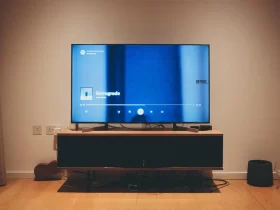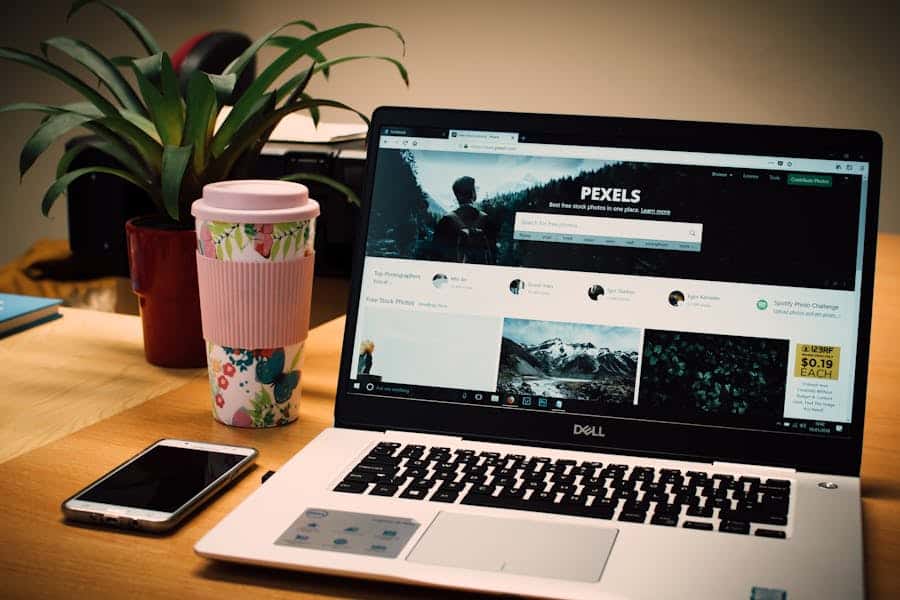The serial number of your Dell laptop is more than just a string of characters; it’s a vital identifier with numerous practical implications. Whether you’re seeking support, initiating warranty claims, or safeguarding against theft, knowing where to find this crucial code is essential. In this comprehensive guide, we’ll explore the significance of the serial number, detailing when and why you need it. Moreover, we’ll delve into various methods—ranging from physical inspection to digital tools—that empower you to effortlessly locate this key piece of information. By the end, you’ll be equipped with the knowledge to navigate your Dell laptop’s serial number with confidence.
Where To Find Serial Number On Dell Laptop?
The serial number of a Dell laptop can typically be found on a label affixed to the bottom of the device or beneath the battery. It may also be accessible within the BIOS/UEFI settings during startup or through software tools like Dell SupportAssist or Dell Command | Update. Additionally, you can retrieve it from your Dell account online.
Why Knowing Your Dell Laptop’s Serial Number Matters?
Warranty Coverage: The serial number is crucial for verifying warranty status and accessing support services, ensuring timely repairs or replacements if needed.
Technical Support: Knowing the serial number streamlines communication with Dell’s support team, enabling faster troubleshooting and resolution of issues.
Product Identification: It accurately identifies your specific laptop model, aiding in the procurement of compatible accessories, components, or software.
Theft Recovery: In case of theft, the serial number serves as a unique identifier that can assist law enforcement in recovering and returning your stolen laptop.
Service Records: It helps maintain detailed service records, facilitating historical tracking of repairs, upgrades, or maintenance activities.
Product Recalls: Dell may issue product recalls or service advisories based on serial numbers, ensuring prompt notification and resolution of potential safety or performance issues.
Resale Value: Providing the serial number when selling or transferring ownership enhances transparency and trust between buyers and sellers, potentially increasing the resale value of the laptop.
How To Find The Serial Number On A Dell Laptop?
To find the serial number on a Dell laptop, you can follow these steps:
Physical Label: Check the bottom casing of your laptop. The serial number is often printed on a label affixed to this area. If the battery is removable, you might find the serial number underneath it.
BIOS/UEFI Settings: Restart your laptop and access the BIOS/UEFI settings during startup. Navigate through the menus to find system information, where the serial number is usually listed.
Software Tools: Utilize software tools provided by Dell, such as Dell SupportAssist or Dell Command | Update. These applications can retrieve system information, including the serial number.
Online Portal Or Account: Log into your Dell account on their website. Access the section for registered products or service records, where you should find your laptop’s serial number listed.
Tips For Making Serial Number Retrieval Easier
- Document Upon Setup: Make it a habit to record the serial number of your Dell laptop as soon as you set it up. This ensures you have it readily available when needed.
- Digital Backups: Take photos or scan the label containing the serial number and store it digitally. This provides a convenient backup in case the physical label becomes illegible or inaccessible.
- Secure Storage: Store the serial number in a secure location, such as a password-protected document or a secure note in a trusted digital platform.
- Register Your Product: Register your Dell laptop on the manufacturer’s website. This not only ensures warranty coverage but also provides an easily accessible record of your laptop’s serial number.
- Create Reminders: Set periodic reminders to check and verify the serial number. This helps ensure its accuracy and accessibility over time.
- Use Mobile Apps: Install mobile apps designed for storing important information, including serial numbers. This allows you to access the information conveniently from your smartphone or tablet.
- Label The Device: Affix a small label with the serial number to the laptop’s carrying case or another easily identifiable location. This serves as a quick reference in case the original label is damaged or missing.
- Update Records: Whenever there’s a change in ownership or warranty status, update your records accordingly. This ensures that the serial number information remains accurate and up-to-date.
- Share With Trusted Individuals: Share the serial number with trusted individuals who may need it for support or warranty purposes, such as family members or IT support personnel.
- Regular Audits: Conduct periodic audits of your important device information, including the serial number. This helps identify any discrepancies or issues promptly and ensures that your records are always current.
Common Mistakes And Troubleshooting
Confusing Identifiers: Mistaking the serial number for other identification codes like the service tag or model number can lead to errors in warranty claims or support requests. Double-checking the label or digital records can help avoid confusion.
- Illegible Labels: Worn-out or damaged labels can make it challenging to read the serial number. Using magnification tools or contacting Dell support for assistance in deciphering the obscured digits can mitigate this issue.
- Difficulty Accessing BIOS/UEFI: Some users may encounter difficulties accessing BIOS/UEFI settings to retrieve the serial number. Referencing the laptop’s user manual or seeking online resources specific to your Dell model can provide guidance on accessing these settings.
- Software Tool Failures: In rare cases, software tools like Dell SupportAssist or Dell Command | Update may fail to retrieve the serial number due to compatibility issues or system errors. Troubleshooting steps such as updating the software or contacting Dell support for assistance may be necessary to resolve this issue.
- Loss Of Online Access: If you’ve forgotten your Dell account credentials or lose access to your online account where the serial number is stored, you may face difficulties retrieving the information. Utilizing password management tools or contacting Dell support for account recovery options can help regain access.
Conclusion
In conclusion, understanding the significance of your Dell laptop’s serial number is paramount for seamless support, warranty claims, and security measures. By familiarizing yourself with various methods of retrieval and implementing proactive strategies for easy access, you can ensure that this critical information remains readily available when needed. Remember, the serial number serves as a key identifier for your device, enabling efficient troubleshooting and safeguarding your investment. Take the necessary steps to keep track of it, and you’ll be better prepared for any future needs or inquiries.
FAQ’s
Where Is The Serial Number Located On My Dell Laptop?
The serial number is typically found on a label on the bottom of the laptop or beneath the battery.
How Do I Access The Bios/UEFI Settings To Find The Serial Number?
Restart your laptop and press the specified key (often F2 or Del) during startup to enter BIOS/UEFI. Navigate to the system information section to find the serial number.
Can I Retrieve The Serial Number Using Dell Software Tools?
Yes, Dell SupportAssist or Dell Command | Update can retrieve system information, including the serial number.
What Should I Do If The Serial Number Label Is Damaged Or Illegible?
If the label is damaged or illegible, check BIOS/UEFI settings or use Dell software tools to retrieve the serial number.
Is The Serial Number The Same As The Service Tag Or Model Number?
No, the serial number is a unique identifier specific to your laptop, while the service tag and model number provide additional information about the device.