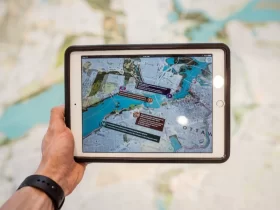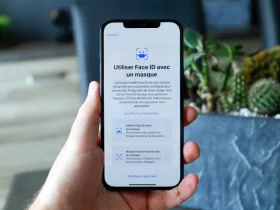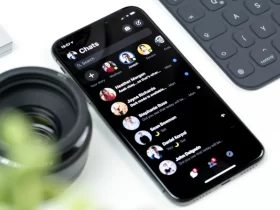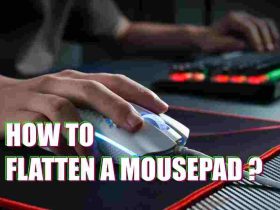Are you looking to check if your motherboard has Bluetooth capability? Whether you’re building a new computer or just want to know what your current motherboard is capable of, this step-by-step guide will provide you with the information you need. Knowing the details of your motherboard can help you make informed decisions when buying other components, like RAM, storage, and even a new processor. This guide will show you how to check if your motherboard has Bluetooth, so you can be sure of the features it offers and what you can do with it. Continue reading to learn exactly how to check if your motherboard has Bluetooth.
Does My Motherboard Have Bluetooth?
Yes, it’s likely that your motherboard has bluetooth. Many newer motherboards come equipped with the technology, and even if your model doesn’t have it built in, you can often buy an add-on card that will give you the capability.
How To Check If Your Motherboard Has Bluetooth
Identify your motherboard model
To properly check if your motherboard has Bluetooth, you first need to identify your motherboard model. While motherboard companies will typically put the model number on the back of the main circuit board, you can also find it in the computer’s BIOS or UEFI settings. You may also be able to find your motherboard model by looking at the computer’s tower or case and looking for a sticker that has your computer’s specifications on it. Once you’ve determined what type of motherboard you have, you’ll be able to more easily check if it has Bluetooth. However, when searching for the motherboard model number, be aware of the model variations. Motherboard companies will often tweak the design of their boards and make slight changes to the model number each time. While these design changes are done to improve the board and keep it relevant with modern technology, they will also change the motherboard model number. As a result, you may be looking for a model variation that is different than the one you originally purchased.
Check your motherboard’s specifications
Once you’ve identified your motherboard model, you can begin to check if it has Bluetooth capabilities. While you can also look at the side of your motherboard’s box to find its specifications, this information is not always reliable. So, before you do anything else, you must check your motherboard’s specifications. This will tell you exactly what type of Bluetooth technology your motherboard supports and if it has the capability to connect to other Bluetooth devices. Typically, your motherboard’s specifications will be listed under the “Bluetooth” or “Wireless” section of the motherboard’s specifications. If you can’t find the specification information for your motherboard, try checking the motherboard’s manual.
Look for a Bluetooth logo on the motherboard
If you’ve determined that your motherboard has Bluetooth capabilities, you’ll likely see a Bluetooth logo somewhere on the motherboard itself. While every motherboard will feature a slightly different logo, they all serve the same purpose. It allows you to quickly and easily identify the motherboard as a Bluetooth-enabled board. This is especially important if you want to replace your motherboard with a new one in the future. With a Bluetooth-enabled motherboard, you won’t have to worry about buying a new Bluetooth-ready motherboard or having your computer become obsolete. You can simply use the same Bluetooth devices you’ve been using all along.
Check inside the computer’s case
While Bluetooth is a wireless technology, it does require a connection between two devices. Bluetooth devices, such as mice, keyboards, and headsets, will typically pair with the motherboard via a USB cable or a Bluetooth connection. If you’ve determined that your motherboard has Bluetooth capabilities, you can check inside the computer’s case to find the USB ports and Bluetooth connections. You can typically find the USB ports and the Bluetooth connections on the motherboard, the computer’s case, and sometimes even on the back of the computer’s monitor. If you find a USB connection, it’s likely that the motherboard is using a USB dongle to connect to Bluetooth devices. While this is a valid way to connect Bluetooth devices to a computer, it is sometimes unreliable and may cause issues later on.
Download the motherboard’s manual
If you’ve checked your motherboard’s specifications and found the model number for a motherboard that has Bluetooth capabilities, you can download the motherboard’s manual. Most motherboard manufacturers will offer their manuals online for free, and you can easily find them by searching for your motherboard model number. The manual will tell you all about your computer’s motherboard, including all of the different features it has and how to properly use them. This will help you to learn how to set up and use your motherboard’s Bluetooth technology. The manual may also include troubleshooting information about your motherboard. With this information, you can more easily identify and fix the possible issues that a motherboard may have. Additionally, the motherboard manual will often have helpful advice and recommendations for using your computer.
Use a system information tool to check for Bluetooth
If you’ve determined that your motherboard has Bluetooth capabilities, you can use a system information tool to confirm it and determine what type of Bluetooth technology your motherboard supports. A system information tool is a computer program that allows you to scan your computer and see detailed information about all of the components inside it. You can find system information tools online or installed on your computer’s operating system. Once you’ve found the appropriate system information tool, you can use it to check for Bluetooth on your computer. Most system information tools will include a “Bluetooth” or “Connected Devices” section that will list the Bluetooth devices that are currently connected to your computer. You can use this list to identify what Bluetooth devices are connected to your computer and what type of Bluetooth technology your computer uses. This will allow you to see if your motherboard has Bluetooth capabilities and what type of technology it uses.
Use a BIOS or UEFI utility to check for Bluetooth
Another way to check for Bluetooth on your computer is to use a BIOS or UEFI utility. A BIOS or UEFI utility is a software program that allows you to view the information contained within your computer’s BIOS or UEFI. These software programs will often display your motherboard’s name, model number, and any other relevant information. They can also be used to check for Bluetooth on your motherboard. In a BIOS or UEFI utility, you can look for the words “Bluetooth” or “Wireless” under the motherboard section of the utility menu. If you find it, then your motherboard has Bluetooth capabilities.
Benefits Of Having Bluetooth On Your Motherboard
1. More connectivity options
With Bluetooth technology, you can connect to a variety of different devices. The number of devices that you can connect via Bluetooth is increasing every day. You can connect to your smartphone, tablet, or other mobile device with Bluetooth technology. You can also connect to headphones and speakers with Bluetooth technology. The possibilities are endless when it comes to what you can connect with Bluetooth technology.
2. Eliminate the need for a wireless keyboard and mouse
If your computer doesn’t have a wireless keyboard and mouse, then you’re going to be spending a lot of time using the keyboard and mouse that came with your computer when it was new. This will become very inconvenient over time because the keyboard and mouse will begin to feel uncomfortable after several hours of use. A wireless keyboard and mouse will eliminate this problem because it connects wirelessly to your computer’s motherboard via Bluetooth technology. This means that you won’t have to deal with any cords at all. You can just sit down in front of your computer and start working.
3. Eliminate the need for a wireless mouse
A wireless mouse can also be very inconvenient to use if you don’t have one. A wireless mouse connects wirelessly to your computer’s motherboard via Bluetooth technology. This means that you won’t have to deal with any cords at all. You can just sit down in front of your computer and start working.
4. Eliminate the need for a wired keyboard and mouse
If you don’t have a wireless keyboard and mouse, then you’ll be forced to use the keyboard and mouse that came with your computer when it was new. As mentioned above, this will become very inconvenient over time because the keyboard and mouse will begin to feel uncomfortable after several hours of use. A wired keyboard and mouse will eliminate this problem because it connects wirelessly to your computer’s motherboard via Bluetooth technology. This means that you won’t have to deal with any cords at all. You can just sit down in front of your computer and start working.
Disadvantages Of Having Bluetooth On Your Motherboard
1. Bluetooth can be incompatible with other devices
Some people are very concerned about the fact that Bluetooth technology is not yet a “standard”. This means that it might not work with all computers. Some users have reported that the Bluetooth technology on their motherboard doesn’t work with certain devices such as printers, scanners, and other accessories. The only way to make sure that your motherboard works with all your devices is to buy a new computer with Bluetooth technology built-in.
2. Your computer might be slow because of the extra device
There are some people who believe that having more than one wireless device on their motherboard will slow down their computer. The truth is that there’s no evidence to prove this theory, however it’s worth mentioning because many users have reported that their computers become slower after they install a wireless keyboard and mouse. However, this is just an opinion and you should do some research before you decide to buy any additional wireless devices for your motherboard.
3. You might not be able to add more wireless devices
If you want to add more wireless devices on your motherboard, the only way to do it is by buying a new computer. This is because the motherboard of a new computer has Bluetooth technology built-in and will work with all your devices.
Conclusion
Now that you know what a motherboard is and what Bluetooth is, you should also know how to check if your motherboard has Bluetooth. There are a few important details you should check when looking for Bluetooth on your motherboard. Depending on the model of motherboard, it may have Bluetooth 5.0, 4.0, or even earlier versions like version 2.0. If your motherboard has Bluetooth, there are a few benefits to having it.