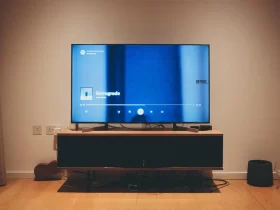In the era of smartphones, it’s not uncommon for our devices to make mysterious sounds that catch us off guard, only to find no corresponding notification on the screen. We’ve all experienced that puzzling moment when our phone emits a beep, a chime, or a vibration, leaving us wondering, “Why did my phone make a noise if there’s no notification?”
Understanding the reasons behind this phenomenon is essential for every smartphone user. Not only does it help alleviate the frustration and confusion associated with these phantom noises, but it also enables us to troubleshoot and resolve any underlying issues. In this article, we will delve into the world of mysterious phone noises and explore the various factors that can cause your device to chirp, ping, or vibrate without a visible notification.
Why Does My Phone Make A Noise But No Notification?
Have you ever experienced that peculiar situation where your phone suddenly emits a sound—a beep, a ping, or a vibration—yet there’s no accompanying notification to explain why? It’s a perplexing scenario that many smartphone users encounter, and it can leave you wondering what exactly triggered the sound. Understanding the reasons behind your phone making noises without notifications is essential for troubleshooting and ensuring a smoother user experience.
One common explanation for this occurrence is hidden or dismissed notifications. It’s possible that you may have received a notification but accidentally swiped it away or dismissed it without noticing. These hidden notifications can continue to generate sounds even though they are no longer visible on your screen.
Background processes and updates can also contribute to this phenomenon. Automatic app updates or operating system updates may trigger brief sounds or notifications that are easily missed. While these updates are crucial for maintaining the functionality and security of your device, they can sometimes create minor disruptions.
Syncing and data transfer activities can also result in sounds without visible notifications. Email synchronization, social media apps syncing in the background, or messaging apps updating their message status can all generate sounds without overt notifications. These activities are often designed to enhance user experience and keep your data up to date, but they can occasionally catch you off guard.
Misbehaving or rogue apps can be another factor. Certain apps may have notification settings that are not properly configured, causing them to make sounds without displaying notifications. Troubleshooting and adjusting the notification preferences for these apps can help resolve the issue.
Device-specific factors can also play a role. Android phones, for example, have system sounds and custom notification settings that can contribute to noises without visible notifications. iPhones have their own iOS system sounds and specific ways of managing app notifications. Understanding these platform-specific nuances can assist in identifying the cause.
Battery and power-related issues are worth considering as well. Low battery notifications or alerts related to charging can trigger sounds without visible notifications. Power-saving modes and settings may also influence how notifications are displayed or muted, affecting your overall experience.
To resolve the issue of your phone making noises without notifications, you can follow several troubleshooting steps. These include reviewing and managing your notifications, clearing cache and data of misbehaving apps, updating software and apps, and performing device restarts or resets as necessary.
What Types Of Phone Noises That Can Be Mistaken For Notifications?
There are several types of phone noises that can be mistaken for notifications, leading to the perception that a notification has been received when, in fact, there isn’t one. These sounds can be misleading and create confusion for smartphone users. Here are some common phone noises that can be mistaken for notifications:
Incoming calls and text messages: The ringing or buzzing sound of an incoming call or text message can often be mistaken for a notification. If your phone is set to play a specific ringtone or vibration pattern for incoming calls or messages, it can easily be confused with a notification sound.
App-specific sounds: Many apps have their own notification sounds that are separate from the default notification settings on your device. These app-specific sounds can include alerts for new messages, updates, or other app-related events. If you have multiple apps with distinct notification sounds, it can be challenging to differentiate them from general notifications.
System sounds: System sounds on your phone, such as alarms, reminders, or event notifications, can also be mistaken for regular app notifications. These sounds are often designed to grab your attention and can be similar to notification sounds, leading to confusion.
Calendar and scheduling alerts: Calendar and scheduling apps often generate sounds or reminders for upcoming events, meetings, or appointments. These alerts can sound similar to notifications from other apps, contributing to the misconception that a notification has been received.
Email notifications: Email apps often have their own notification sounds for new email arrivals. These sounds can be easily confused with other app notifications, especially if you use multiple email accounts or have email notifications enabled for various folders or labels.
Social media app notifications: Social media apps frequently generate sounds for new messages, likes, comments, or other social interactions. These app-specific sounds can be similar to regular notifications, causing confusion when trying to identify the source of the sound.
System updates and alerts: Operating system updates or alerts related to device performance, security, or settings can also create sounds that mimic regular notifications. These updates or alerts often require your attention but may not be categorized as typical app notifications.
Step-By-Step Guide For Identifying The Cause
Step-by-step Guide for Identifying the Cause of Phone Noises without Notifications:
Check the notification center:
Swipe down from the top of your screen (on Android) or swipe up from the bottom (on iOS) to access the notification center. Review the recent notifications listed there. If you see any notifications that you may have missed or accidentally dismissed, they could be the source of the noise.
Review app-specific settings:
Open the settings of individual apps that frequently generate sounds. Look for notification settings within each app and ensure they are configured correctly. Some apps may have separate sound settings that can cause noises without visible notifications.
Clear the cache and data of misbehaving apps:
If you suspect a particular app is causing the noise, clearing its cache and data can help resolve any glitches. Go to your device’s settings, find the app in question under the “Apps” or “Applications” section, and clear its cache and data.
Update software and apps:
Outdated software or apps can sometimes lead to unexpected behavior, including sounds without notifications. Check for any available updates for your operating system and installed apps. Keeping everything up to date can often resolve compatibility issues and bugs.
Restart your device:
A simple device restart can often fix minor software glitches and restore normal functioning. Turn off your phone, wait a few seconds, and then turn it back on. This process can help reset various system processes and potentially resolve the issue.
Adjust notification settings:
Open your device’s settings and navigate to the notification settings section. Review the settings for each app and ensure they are configured correctly. Disable unnecessary or unwanted notifications to minimize the chance of noises without visible notifications.
Disable or adjust system sounds:
If the noises persist, consider reviewing and adjusting the system sounds settings on your device. Look for options related to incoming calls, messages, alarms, and other system-related alerts. Modifying these settings can help differentiate between system sounds and app notifications.
Monitor battery usage:
Some devices may generate low battery notifications with sounds. Check your battery level and observe if the noise occurs when the battery is running low. If this is the case,
charge your phone or adjust power-saving settings to avoid future notifications.
Device-Specific Factors Contributing to Noises without Notifications:
Android phones:
- Android system sounds: Android devices have built-in system sounds that can sometimes be mistaken for notifications. These can include sounds for charging, low battery, screen lock/unlock, or system alerts. Adjusting the system sound settings can help differentiate between system sounds and actual notifications.
- Custom notification settings: Android allows users to customize notification settings on a per-app basis. Each app can have its own notification sound, vibration pattern, or LED indicator. Verify the notification settings for individual apps to ensure they are properly configured.
iPhones:
- iOS system sounds: Like Android, iOS devices have their own system sounds that can create confusion. These sounds include alerts for charging, low battery, lock/unlock, and other system notifications. Familiarize yourself with these system sounds to differentiate them from app notifications.
- Managing app notifications on iOS: iPhones offer granular control over app notifications. Access the “Settings” app, navigate to “Notifications,” and review the settings for each app. Ensure that notification sounds, banners, or alerts are configured according to your preferences.
Final Words
In conclusion, encountering phone noises without corresponding notifications can be a perplexing experience. However, by understanding the possible causes and following a systematic approach to identify the source of these sounds, you can regain control over your device and enjoy a smoother smartphone experience.
Remember to consider factors such as hidden or dismissed notifications, background processes and updates, syncing and data transfer activities, rogue or misbehaving apps, as well as device-specific factors like Android system sounds and custom notification settings or iOS system sounds and managing app notifications.