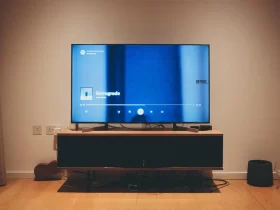A GPU, or graphics processing unit, is an important part of a computer. It helps to create the images that are displayed on the screen. If you are having problems with your computer, the problem lies with your GPU. In this article, we will show you how to check if your GPU is faulty.
How To Check If GPU Is Faulty?
- Check for artifacts on the screen: Artifacts are visual glitches and distortions that can appear on the display when there is an issue with the GPU.
- Test different software or games: Try running several different programs or games to check if one of them causes problems. If a particular program or game is causing issues, it could point to a faulty GPU.
- Check temperatures: A high temperature could be an indication of a problem with the GPU.
- Run a stress test: Stress tests are designed to push the limits of your hardware to see if it can handle demanding tasks. If your GPU fails these tests, it could indicate that there is a fault with the hardware.
- Check for software or driver issues: Outdated software and drivers can cause problems with your GPU. Make sure that you have the latest versions installed on your system.
- Monitor memory usage: If you notice that your GPU is using an unusually large amount of memory, then it could be a sign of a problem with the hardware.
- Check for power supply issues: Make sure that your power supply is providing enough power to the GPU. If it’s not, then it could be causing performance issues or even failure of the hardware.
- Visual inspection: A visual inspection of your GPU can reveal any physical damage which might have caused a fault.
- Check for loose connections: Make sure that all of the necessary cables are properly connected to your GPU. A faulty connection could be causing issues with the hardware.
- Seek out a professional opinion: If you’re still unsure whether or not your GPU is faulty, it might be best to seek the help of a professional who can diagnose the issue.
What To Do If You Think Your GPU Is Faulty?
- Check the GPU with a utility tool. Many GPUs come with an onboard diagnostic tool that can help you check to see if your GPU is functioning properly. Make sure all drivers and software are up to date before running the diagnostic test.
- If you don’t have an onboard diagnostic tool, there are several third-party utilities that can help you monitor and check your GPU’s performance. Some of these utilities also let you benchmark your GPU speed against others on the market.
- Check the temperature of the GPU. Heat can be a major culprit when it comes to GPU failure, so if you notice that your GPU is running hotter than usual, it could be a sign of a faulty GPU.
- Check for any visual signs of damage, such as bent pins or broken parts. If you see anything that looks out of the ordinary, it’s best to contact the manufacturer and ask for a replacement.
- Test your GPU in different conditions. Try running demanding applications on it to see if it’s performing as expected. If the GPU isn’t performing up to par, then you may have a faulty one.
- Try using the GPU with a different computer or monitor. If the GPU still isn’t performing as expected, then it could be faulty.
- Contact the manufacturer for a replacement or repair. If you’re still not sure if your GPU is faulty, it’s best to contact the manufacturer and explain why you think your GPU isn’t functioning properly. The manufacturer can provide instructions on how to get a replacement or repair.
- Replace the GPU if needed. After contacting the manufacturer, if you’ve determined that your GPU is indeed faulty, it’s best to replace it with a new one. Make sure to research the different GPUs available on the market before making Your Purchase.
How To Get A Replacement For Your Faulty GPU?
- If you are still under warranty on your GPU, contact the manufacturer and request a replacement.
- If the device is out of warranty, contact the manufacturer to see if they have any replacement options available.
- If your GPU is no longer supported by the manufacturer, consider purchasing an aftermarket or similar model from another brand.
- Once you have a replacement, install it and test it in the same way you tested your original GPU to ensure correct operation.
- If the replacement GPU is working properly, dispose of your old faulty GPU according to local regulations and recommendations.
Conclusion
If you think that your GPU is faulty, there are steps you can take to figure out if it’s the cause of any issues you might be experiencing. You can check for signs of a faulty GPU by running diagnostics, checking temperatures, and checking the connections. If your GPU is found to be faulty, then contact the manufacturer and request a replacement. Depending on your situation, this could be a warranty replacement or an aftermarket version of the same GPU. When you have a replacement GPU installed and tested, it should provide the same performance as before.