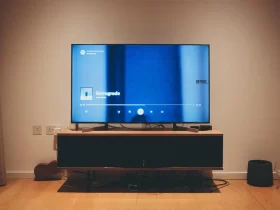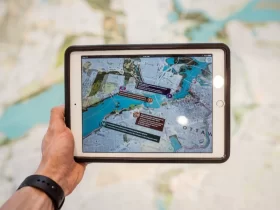The frustration of encountering blurry printouts from your printer can disrupt productivity and quality in both professional and personal settings. When your printer fails to produce sharp and clear documents or images, it can lead to miscommunication, wasted resources, and an overall decrease in the impact of your printed materials. Understanding why your printer is printing blurry is crucial to resolving the issue efficiently. In this comprehensive article, we will delve into the common causes behind blurry printing, offer step-by-step troubleshooting guidance, explore advanced solutions, and provide tips on preventing this problem in the future. By the end, you’ll be equipped with the knowledge to ensure crisp and professional prints from your printer.
Why Is My Printer Printing Blurry?
Several factors can contribute to your printer printing blurry documents or images. Here are some common reasons:
- Misaligned Printer Heads: Over time, the printer heads may become misaligned, leading to misprinted text and images. This can happen due to frequent use or improper handling.
- Low Ink Or Toner Levels: When your ink or toner cartridges are running low, the printer may struggle to produce sharp prints. Low ink levels can result in faded or blurry text and graphics.
- Dirty Or Damaged Printheads: Dust, debris, or damage to the printheads can hinder their ability to apply ink properly on the paper, resulting in blurry prints.
- Incorrect Print Settings: If your printer settings are not configured correctly for the type of paper or quality you desire, it can lead to blurry prints.
- Software Issues: Outdated or incompatible printer drivers, as well as issues with the software you’re using to print, can cause printing problems.
- Low-Quality Paper: Using low-quality or incompatible paper types can result in ink bleeding, feathering, or other issues that make prints appear blurry.
- Mechanical Problems: Mechanical issues within the printer, such as worn rollers or damaged parts, can affect the paper’s movement and lead to blurry prints.
- Network Or Connectivity Problems: When printing over a network, connectivity issues can disrupt the data transfer and result in incomplete or blurry prints.
How Dirt Or Damage Affects Printing?
Dirt or damage can have a significant impact on the quality of your prints when it affects the printheads or other critical components of your printer. Here’s how dirt or damage can affect printing:
Reduced Print Clarity: Dirt, dust, or debris on the printheads can obstruct the precise delivery of ink or toner onto the paper. As a result, prints may appear faded, streaked, or uneven, leading to reduced clarity and sharpness.
Ink Smudging: When dirt or damage affects the printheads, it can cause the ink or toner to smudge on the paper. Smudging can blur text and graphics, making them illegible or less visually appealing.
Inconsistent Printing: Damage to the printheads can result in inconsistent ink distribution. Some areas of the print may receive too much ink, while others receive too little. This inconsistency can lead to text and images that appear patchy or blurred.
Color Distortion: Dirt or damage can also impact the color accuracy of your prints. It may cause colors to appear faded, distorted, or incorrectly mixed, affecting the overall quality and vibrancy of your printed materials.
Printhead Clogs: Dirt and debris can accumulate in the printheads over time, causing clogs. When printheads are clogged, they may skip certain lines or areas during printing, resulting in incomplete or blurry prints.
Long-Term Damage: If left unaddressed, dirt or damage to printheads can lead to long-term deterioration of the printer’s performance. It may cause permanent harm to the printheads or other components, potentially requiring costly repairs or replacement.
Common Mistakes To Avoid During Troubleshooting
When troubleshooting printer issues like blurry printing, it’s essential to avoid common mistakes that can hinder your efforts to identify and resolve the problem effectively. Here are some mistakes to steer clear of:
- Skipping Basic Checks: Neglecting to perform basic checks can lead to overlooking simple solutions. Always start by ensuring that your printer is properly connected, has power, and that there are no paper jams or other visible issues.
- Ignoring Software Issues: Many printing problems can be attributed to software-related issues. Don’t focus solely on hardware; check for outdated printer drivers, software conflicts, or incorrect settings in your computer’s print dialog.
- Neglecting Routine Maintenance: Printers require regular maintenance to function correctly. Skipping routine tasks like cleaning printheads, replacing consumables (ink/toner, paper), and updating firmware can lead to printing issues.
- Making Multiple Changes At Once: When adjusting print settings or trying different solutions, make one change at a time. If you make multiple changes simultaneously, you won’t know which one resolved the problem or potentially made it worse.
- Not Keeping Records: Keeping a record of changes you’ve made and the results can be invaluable for future troubleshooting. Without documentation, it’s easy to forget what you’ve tried and whether it was successful.
- Using Low-Quality Consumables: Using off-brand or low-quality ink, toner, or paper can lead to various printing problems. Stick to recommended consumables to ensure optimal performance.
- Ignoring Error Messages: Error messages on your printer or computer often provide valuable information about the problem. Dismissing these messages or not investigating them thoroughly can prolong troubleshooting.
How To Find A Reputable Printer Repair Service?
Finding a reputable printer repair service is crucial to ensure that your printer issues are properly addressed and that you receive quality service. Here are steps to help you find a reliable printer repair service:
Check Manufacturer Support:
Start by checking the manufacturer’s website or support page. Many printer manufacturers provide a list of authorized service centers or technicians who are trained to repair their products.
Ask For Recommendations:
Seek recommendations from friends, family, colleagues, or business associates who have had their printers repaired. Personal referrals can be valuable in identifying reputable service providers.
Online Reviews And Ratings:
Use online review platforms such as Google, Yelp, or Angie’s List to read reviews and ratings of printer repair services in your area. Look for services with consistently positive feedback and high ratings.
Check The Better Business Bureau (BBB):
Visit the BBB website and search for printer repair services in your location. The BBB provides ratings, customer reviews, and information about complaints against businesses.
Local Business Directories:
Look in local business directories, both online and in print, for printer repair services. These directories often provide contact information and customer reviews.
Contact Professional Associations:
Some printer repair technicians may belong to professional associations or organizations. These associations may have directories of members who specialize in printer repair.
Visit Their Website:
Visit the website of the printer repair service to learn more about their services, expertise, and contact information. A professional-looking and informative website can be a positive sign.
Preventing Blurry Printing
Preventing blurry printing is essential to ensure that your documents and images maintain high-quality clarity and readability. Here are steps you can take to prevent blurry printing:
- Regular Maintenance: Perform routine maintenance on your printer as recommended by the manufacturer. This includes cleaning printheads, rollers, and other components to ensure optimal performance.
- Use High-Quality Consumables: Invest in high-quality ink or toner cartridges and use genuine or recommended brands. Low-quality consumables can lead to printing problems, including blurriness.
- Store Consumables Properly: Store unused ink or toner cartridges in a cool, dry place and protect them from extreme temperatures or direct sunlight to maintain their quality.
- Choose The Right Paper: Select the appropriate type and quality of paper for your printing needs. Using the wrong paper can cause ink bleeding and blurriness. Check your printer’s manual for paper recommendations.
- Handle Paper Carefully: Load paper into the printer trays carefully to prevent bending or damage. Always fan the paper stack before loading it to minimize static and paper jams.
- Adjust Print Settings: Pay attention to print settings when sending a print job. Ensure that the settings match the type of paper and quality you desire. Experiment with different settings to achieve the best results.
- Maintain A Clean Environment: Keep your printing environment clean and dust-free. Dust and debris can affect the printer’s internal components, leading to blurry prints.
Conclusion
In conclusion, preventing blurry printing is not only about troubleshooting but also proactive measures to maintain your printer’s performance. By practicing regular maintenance, using quality consumables, and choosing the right settings, you can ensure that your printed materials remain sharp and clear. Additionally, proper handling of paper and a clean printing environment play crucial roles in preventing blurriness. Remember that ongoing care and attention to detail are essential for preserving the integrity of your printed documents and images, ultimately enhancing the impact and professionalism of your work.