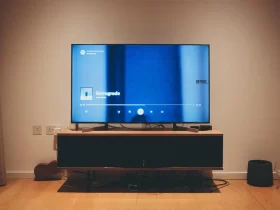The frustration of encountering streaks, lines, or imperfections on printed documents is a common woe for printer users worldwide. The question, “Why is my printer printing lines?” often leaves users perplexed, as it can disrupt productivity and produce unsightly results. In this comprehensive article, we delve into the myriad reasons behind this issue and equip you with the knowledge to diagnose and resolve it. From clogged print heads to software glitches, we’ll explore the common culprits and advanced troubleshooting techniques. By the end, you’ll not only know how to fix the problem but also how to prevent it in the future, ensuring smooth and high-quality printing every time.
Why Is My Printer Printing Lines?
Your printer may be printing lines due to various reasons. Common causes include clogged or dirty print heads, low ink or toner levels, misaligned print heads, or paper jams and debris in the printer. Advanced troubleshooting may involve addressing driver or software issues, hardware problems, or connectivity issues. Regular maintenance, using quality paper and consumables, and keeping software/firmware updated can help prevent lines in the future.
Common Causes Of Printer Printing Lines
Printer printing lines can be caused by various factors. Here are the common culprits:
- Clogged Or Dirty Print Heads: Accumulated ink or dust can block print head nozzles, leading to streaks or lines on prints.
- Low Ink Or Toner Levels: When ink or toner runs low, print quality deteriorates, resulting in lines or gaps in the output.
- Misaligned Print Heads: If print heads are not properly aligned, it can cause misregistration and lines in the printout.
- Paper Jam Or Debris: Paper jams or debris inside the printer can disrupt the printing process, leaving lines on pages.
Addressing these issues through cleaning, alignment, and regular maintenance can often resolve line printing problems.
How To Clean Print Heads?
Cleaning print heads is a common solution to improve print quality when your printer is producing lines or streaks. Here’s a general guide on how to clean print heads:
Access Printer Software:
Turn on your printer and ensure it is connected to your computer. Access your printer’s software or control panel on your computer. This may involve opening a printer utility program or navigating through your computer’s settings.
Locate Print Head Maintenance:
Look for a “Maintenance” or “Tools” tab in your printer software or settings.
Initiate Print Head Cleaning:
Find the option to clean the print heads and select it. Depending on your printer, you may have the choice to perform a basic or deep cleaning. Start with a basic cleaning and move to a deep cleaning if necessary.
Follow Prompts:
Follow the on-screen prompts or instructions provided in your printer software. The software will typically guide you through the cleaning process.
Test Print:
After the cleaning process is complete, print a test page to check if the issue is resolved.
Repeat If Necessary:
If the print heads are still not clean, you may need to repeat the cleaning process or perform a deep cleaning if available in your printer’s settings.
Manual Cleaning (Advanced):
If software cleaning doesn’t work, some printers allow you to manually clean the print heads. Consult your printer’s manual for guidance on this procedure. This usually involves removing the print head and gently cleaning it with a lint-free cloth and distilled water.
Replace Ink Cartridges:
If cleaning doesn’t improve print quality, it may be necessary to replace the ink or toner cartridges, as low ink levels can contribute to print head issues. Always refer to your printer’s manual for specific instructions, as the process can vary depending on the printer model. Additionally, be cautious when handling print heads and follow safety guidelines to avoid damaging them during cleaning.
How Misalignment Affects Print Quality?
Misalignment of print heads in a printer can significantly impact print quality in several ways:
- Text And Images Off-Center: When print heads are misaligned, text and images may appear off-center on the page. This can result in an unprofessional and aesthetically unpleasing printout.
- Blurred Or Fuzzy Text: Misalignment can cause characters and letters to overlap or blur, making text difficult to read and reducing overall print clarity.
- Color Registration Errors: In color printers, misalignment can lead to color registration errors, where different color layers do not align properly. This results in color fringing, shadowing, or color bleed, affecting the accuracy and vibrancy of printed colors.
- Thin Or Missing Lines: Misalignment can cause thin, broken, or missing lines in graphics and images. This is particularly noticeable when printing charts, graphs, or images with fine details.
- Ink Or Toner Wastage: Misalignment often leads to overuse or wastage of ink or toner as the printer compensates for misalignment by applying excess ink, resulting in higher printing costs.
- Uneven Coverage: Parts of the page may receive too much ink or toner, while other areas receive too little, leading to uneven coverage and inconsistent print quality.
- Paper Jams: Misalignment can increase the likelihood of paper jams as the printer struggles to properly feed paper through misaligned components.
How Paper Jams And Debris Can Lead To Lines?
Paper jams and debris inside a printer can lead to lines or streaks on printed documents in several ways:
Obstructed Paper Path: When debris or foreign objects are present inside the printer, they can obstruct the paper path. As a result, paper may not feed smoothly through the printer, causing it to skew or get stuck. This can lead to uneven printing and lines on the page as the paper is not properly guided through the printing process.
Toner Or Ink Transfer: Debris or foreign particles in the printer can accumulate on various components, such as rollers or the paper path. When paper passes over these contaminated components, it can pick up the debris and transfer it onto the page during printing, resulting in streaks or lines.
Damage To Print Heads: In some cases, paper jams can cause physical damage to the print heads. When print heads are damaged or scratched by jammed paper, they may no longer distribute ink or toner evenly across the page, leading to lines and print quality issues.
Residue Accumulation: Over time, paper dust, toner residue, and debris can accumulate on the printer’s internal components, including the print heads. This buildup can disrupt the precise delivery of ink or toner, resulting in streaks or lines on printed documents.
Inconsistent Printing: Paper jams and debris can cause inconsistent printing, where certain areas of the page receive more or less ink or toner than intended. This inconsistency can manifest as lines, faded areas, or blotches on the printed page.
Preventive Maintenance Tips
Preventive maintenance is essential to keep your printer in good working condition and prevent common issues like lines, paper jams, and print quality problems. Here are some preventive maintenance tips for maintaining your printer:
Regular Cleaning:
Clean the exterior of the printer with a soft, lint-free cloth to remove dust and dirt. Periodically clean the interior of the printer to remove dust, debris, and toner/ink residue. Follow your printer’s user manual for specific cleaning instructions.
Use Quality Supplies:
Use high-quality paper, ink cartridges, and toner cartridges that are compatible with your printer. Low-quality supplies can lead to various printing issues.
Proper Paper Handling:
Store paper in a cool, dry place to prevent it from absorbing moisture or becoming wrinkled.Fan the paper before loading it into the printer to prevent pages from sticking together. Ensure that the paper is properly aligned in the paper tray to avoid jams.
Regularly Replace Consumables:
Replace ink or toner cartridges when they are low or empty to maintain consistent print quality. Follow your printer’s guidelines for replacing consumables and perform routine checks.
Adjust Print Settings:
Adjust print settings to match the type of paper you’re using. This can help avoid smudging, bleeding, or poor print quality.
When To Seek Professional Help?
Seeking professional help for printer issues is advisable in certain situations where self-troubleshooting and basic maintenance have not resolved the problem. Here are some instances when it’s a good idea to seek assistance from a professional technician or printer repair service:
- Persistent Hardware Problems: If your printer consistently experiences hardware-related issues, such as repeated paper jams, error messages that cannot be resolved, or strange noises during operation, it may indicate a more complex mechanical pro u’ve attempted print head cleaning and alignment without success, a professional technician may be able to diagnose and resolve the issue.
- Advanced Software Or Firmware Problems: If you encounter complex software or firmware issues that are beyond your expertise, such as driver conflicts, compatibility problems, or firmware corruption, a professional technician can diagnose and rectify these issues.
- Network Or Connectivity Problems: If your printer is part of a network and experiences persistent connectivity issues that affect multiple users, it may require professional help to troubleshoot and resolve network-related problems.
- Ink Or Toner Leakage: Ink or toner leakage can cause significant damage to your printer and can be hazardous. A professional technician can safely clean and repair the printer to prevent further damage and ensure it operates safely.
- Warranty Coverage: If your printer is still under warranty, attempting extensive repairs on your own may void the warranty. It’s advisable to contact the manufacturer or an authorized service center for warranty-related issues.
- High-Volume Or Commercial Printers: Commercial-grade or high-volume printers often have complex mechanisms and require specialized maintenance. Professional service technicians are trained to handle these types of printers effectively.
- Safety Concerns: If you encounter any safety concerns, such as electrical issues or exposed internal components, it’s essential to contact a professional to avoid any risks.
Final Word
In the world of technology, printer issues can be frustrating, but they need not be insurmountable obstacles. By understanding the common causes of problems like printing lines, taking proactive preventive measures, and seeking professional help when necessary, you can maintain a smoothly functioning printer that consistently produces high-quality prints. Don’t let printer woes hinder your productivity or waste your resources—empower yourself with knowledge and timely maintenance to ensure that your printer remains a reliable and valuable tool in your daily tasks.
FAQ’s
Why Are There Lines On My Printed Pages?
Lines can result from issues like clogged print heads, low ink levels, or misaligned components. Cleaning and maintenance often resolve this problem.
How Do I Clean Print Heads On My Printer?
Access your printer’s software, find the maintenance option, and initiate print head cleaning. Follow on-screen prompts for your specific model.
What Should I Do If My Printer Keeps Jamming?
Clear paper jams carefully according to your printer’s instructions. Check for debris, use quality paper, and ensure proper paper alignment.
Why Is My Printer Not Connecting To My Computer?
Check cables, Wi-Fi connections, and drivers. Reboot both devices, update drivers, and verify network settings to resolve connectivity issues.
When Should I Replace My Printer’s Ink Or Toner Cartridges?
Replace cartridges when ink levels are low or prints show signs of fading. Follow your printer’s guidelines for cartridge replacement.