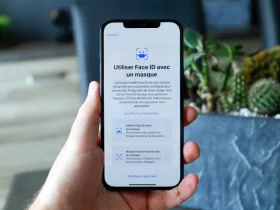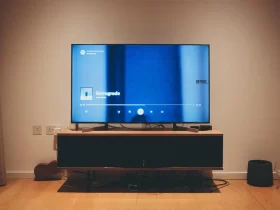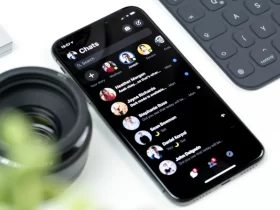In today’s digitally connected world, the fusion of entertainment and communication has reached new heights. Smart TVs have become central to our home entertainment experience, offering a myriad of features. However, as video conferencing and online communication gain prominence, many wonder if it’s possible to harness the power of their smart TVs for more immersive video calls. In this article, we will explore the intriguing possibility of connecting a webcam to a smart TV, unlocking a world of possibilities for enhanced communication and entertainment in the comfort of your own living room.
Can You Connect Webcam To Smart TV?
Yes, in most cases, you can connect a webcam to a smart TV. This allows you to use your TV for video conferencing, streaming, and other interactive applications. However, compatibility and setup may vary depending on your TV’s brand and model, so it’s essential to check your TV’s specifications and follow the manufacturer’s guidelines for webcam connection.
Understanding Smart TVs and Their Features
Smart TVs have revolutionized our home entertainment experience by combining traditional television with advanced computing capabilities. These televisions are equipped with built-in internet connectivity and a range of applications, transforming them into multifunctional devices that go beyond traditional broadcasting. Here’s a deeper dive into understanding smart TVs and their features:
Smart TVs, also known as connected TVs or hybrid TVs, are television sets with integrated internet connectivity. They run on operating systems similar to smartphones and computers, allowing users to access online content, streaming services, apps, and more directly from their TV screen. This connectivity enables a seamless blend of traditional TV channels, on-demand streaming, and interactive content.
Smart TVs come with a host of features designed to enhance the viewing experience. Some of the most common features include:
Access to app stores like Google Play or the Apple App Store, where users can download and install various applications. Pre-installed apps for popular streaming platforms like Netflix, Amazon Prime Video, Hulu, and Disney+.
The capabilities of smart TVs continue to evolve. They are increasingly integrating with smart home systems, providing a central control hub for various smart devices like lights, thermostats, and security cameras. As technology advances, smart TVs are likely to offer even more sophisticated features, further blurring the lines between traditional television and the digital world.
The Importance Of Connecting A Webcam To A Smart TV
The importance of connecting a webcam to a smart TV lies in the convergence of entertainment and communication, responding to the evolving needs of today’s digital age. Here are some key reasons why this connection is increasingly valuable:
- Enhanced Communication: Video conferencing and online communication have become integral to both personal and professional life. By connecting a webcam to your smart TV, you can elevate your video calls and virtual meetings to a larger and more immersive display, making communication more engaging and effective.
- Improved Video Quality: Most smart TVs feature larger screens with higher resolutions than typical computer monitors or laptop screens. This translates to superior video quality during video calls, allowing you to see and be seen in greater detail, which is especially important for business presentations, family gatherings, or long-distance relationships.
- Comfort and Convenience: Smart TVs are often placed in central locations within homes, making them more accessible and comfortable for extended video calls. This eliminates the need to huddle around a smaller device, providing a more relaxed and ergonomic experience.
- Versatile Entertainment: Beyond video calls, connecting a webcam to your smart TV opens up a world of possibilities. You can use your TV for video streaming, gaming, or even as a security monitor. This versatility maximizes the value of your investment in a smart TV.
- Group Gatherings: Smart TVs with a connected webcam can facilitate virtual gatherings with friends and family. Whether it’s celebrating special occasions or just catching up, the large TV screen makes it feel like everyone is in the same room, enhancing the sense of togetherness.
- Educational Opportunities: With the rise of online learning, a smart TV with a webcam can serve as a powerful tool for remote education. Students can attend virtual classes, engage in interactive lessons, and benefit from a larger and clearer display.
- Creativity and Content Creation: If you’re into content creation or streaming, a smart TV with a webcam can be used for live broadcasts or creating video content. The larger screen offers better control and visualization of your content, enhancing your production quality.
Types Of Webcams Compatible With Smart TVs
Webcams come in various types, and their compatibility with smart TVs can depend on factors like the TV’s brand and model, as well as the connection options available. Here are the main types of webcams that are commonly compatible with smart TVs:
USB Webcams:
- Compatibility: Most modern smart TVs have USB ports, making USB webcams a popular choice for compatibility. These webcams connect directly to the TV’s USB port.
- Setup: The setup is usually straightforward. Plug the USB webcam into the TV, and it should be recognized automatically. You may need to adjust some settings in the TV’s menu to select the webcam as the input source.
- Examples: Logitech C920, Microsoft LifeCam HD-3000.
Wireless Webcams:
- Compatibility: Wireless webcams connect to the TV via Wi-Fi or Bluetooth. Compatibility depends on whether your smart TV supports these wireless technologies.
- Setup: Wireless webcams typically require pairing with the TV. You may need to install a dedicated app on your TV to facilitate this connection.
- Examples: Logitech TV Cam HD, Samsung Smart TV Camera.
Built-In Webcams:
- Compatibility: Some smart TVs come with built-in webcams. These webcams are integrated into the TV’s hardware and are inherently compatible.
- Setup: No additional setup is required for built-in webcams; they are ready to use from the moment you set up your smart TV.
- Examples: Certain models of LG, Samsung, and Panasonic smart TVs come with built-in webcams.
Smartphone Apps as Webcams:
- Compatibility: Many smart TV brands offer smartphone apps that turn your mobile device into a webcam. Compatibility depends on both your TV and smartphone.
- Setup: Download the relevant app on your smartphone and ensure that your smart TV supports this feature. Connect your smartphone to the TV via Wi-Fi or Bluetooth.
- Examples: Samsung Smart View, LG TV Plus.
Third-Party Apps and Devices:
- Compatibility: Some third-party apps and devices can help you connect webcams to smart TVs. Compatibility can vary widely, so research is essential.
- Setup: Depending on the third-party solution, setup can involve installing software on both the TV and a connected device (e.g., a computer) or using dedicated hardware.
- Examples: Apps like ManyCam or devices like Raspberry Pi with webcam support.
How To Connect A Webcam To A Smart TV?
Connecting a webcam to a smart TV can enhance your video conferencing, streaming, and entertainment experiences. Here’s a general step-by-step guide on how to connect a webcam to a smart TV:
Check Compatibility: Verify that your smart TV is compatible with external webcams. Check your TV’s specifications and user manual for information on supported webcams.
Select the Right Webcam: Choose a compatible webcam based on the connection options available on your smart TV (USB, wireless, etc.).
Prepare the Webcam: If using a USB webcam, make sure it’s plugged in and powered on. For wireless webcams, ensure they are charged or have fresh batteries.
Power On the Smart TV: Turn on your smart TV and wait for it to boot up completely.
Connect via USB:
For USB webcams: Insert the USB plug of the webcam into an available USB port on your smart TV. Wait for the TV to recognize the webcam. It should automatically detect the new device. Follow any on-screen prompts to complete the setup.
Install Apps or Software: Some smart TVs may require you to install specific apps or software to use a webcam effectively. Check your TV’s app store or settings for any necessary downloads.
Configure Settings: Access the TV’s settings menu to configure webcam settings. You may need to set the webcam as the default camera source for video calls and apps.
Adjust settings such as resolution, microphone sensitivity, and camera angle as needed.
Test the Webcam: Open a video conferencing app (e.g., Zoom, Skype) or a camera app on your smart TV to test the webcam. Ensure that the video and audio are functioning correctly.
Troubleshoot Any Issues:
Final word
Connecting a webcam to your smart TV opens up exciting possibilities for enhanced communication and entertainment. Whether you want to enjoy immersive video calls, stream content, or explore creative uses, the process is within reach. Ensure compatibility, follow the setup steps, and refer to user manuals when needed. With your webcam-equipped smart TV, you’ll be ready to experience a new dimension of home entertainment and connectivity.
FAQ’s
Can I Connect Any Webcam To My Smart Tv?
Compatibility varies by TV model. Check your TV’s specifications to ensure it supports external webcams.
Do I Need Special Software To Use A Webcam On A Smart Tv?
Some TVs may require specific apps or software for webcam functionality. Check your TV’s app store for options.
Can I Use My Smartphone As A Webcam For My Smart Tv?
Some smart TVs support smartphone apps that turn your phone into a webcam.
How Do I Adjust Webcam Settings On My Smart Tv?
Access your TV’s settings menu, navigate to camera settings, and configure options like resolution and microphone settings.
Are Built-In Webcams Better Than External Ones For Smart Tvs?
Built-in webcams are convenient, but external webcams often offer better quality and flexibility. The choice depends on your needs and the TV model.